Website and dApp Connection
Brillion Smart Wallet offers a seamless integration between web platforms and decentralized applications (dApps). With the Website and Dapp Connect feature, users can easily access their Brillion Smart Wallet from any website or dApp that supports it.
This integration streamlines the user experience, allowing for more efficient management of digital assets across different platforms. Whether you're trading on a decentralized exchange or accessing a Web3 application, Brillion Smart Wallet's Website and Dapp Connect feature provides a secure and user-friendly solution for managing your assets.
Connecting a Site or dApp
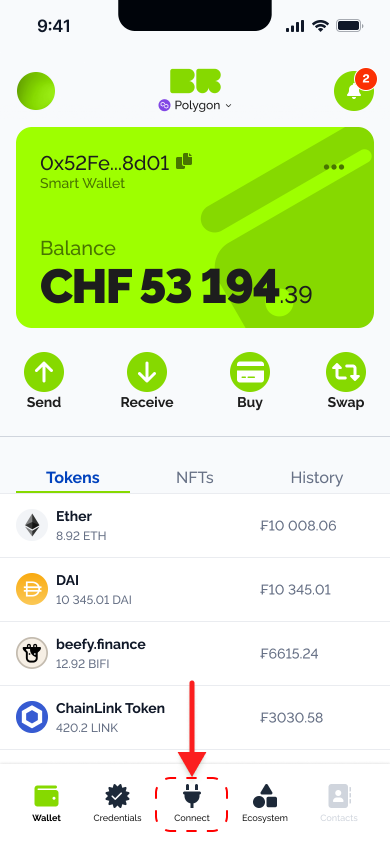
First, in your wallet dashboard, find the Connect button and click on it.
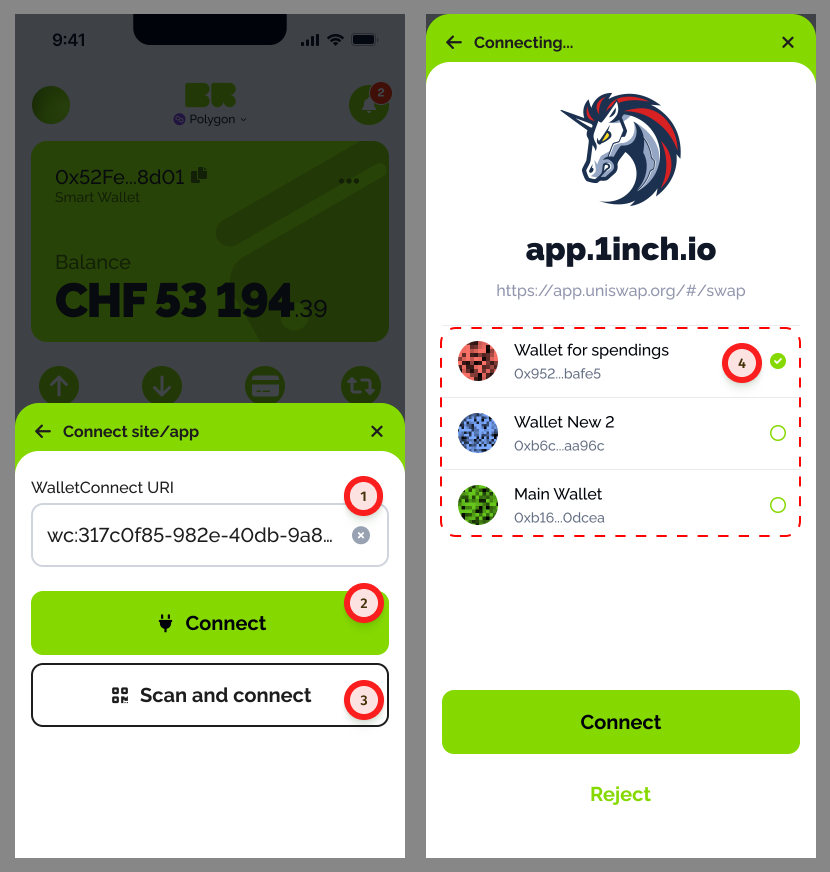
This will open up the Connect Site/App screen, where you can begin the process.
- Input the WalletConnect URI: To connect to a website or dApp, you'll need to input the WalletConnect URI, which is a unique identifier for the site or dApp. This can usually be found on the site or dApp itself or provided by the service provider.
- Click on Connect: Once you've entered the WalletConnect URI, you can click on the Connect button to initiate the connection process.
- Alternatively, you can click on Scan and Connect if the website or dApp provides a QR code: Some websites or dApps provide a QR code that you can scan using your mobile device. This will automatically input the WalletConnect URI for you and initiate the connection process.
- Select from your identities the one you wish to connect to this site and click on Connect: If you have multiple identities saved in your Brillion Smart Wallet, you'll need to select the one you wish to use for this particular site or dApp. Once you've made your selection, click on the Connect button to establish the connection.

After a short wait, your wallet will be connected to the site.
Your Connected Sites
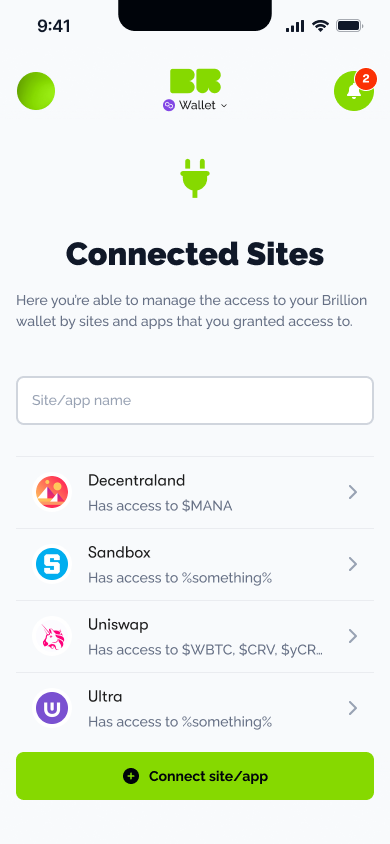
In Brillion Smart Wallet, you can easily keep track of all the websites and dApps you have connected to through the Connected Sites & Apps feature. To access this feature, simply navigate to your profile section, then look for the Connected Sites & Apps option.

The Connected Sites & Apps section provides users with detailed information about their existing connections with various websites and dApps. Users can view the connection details, such as the date and time of the connection, the Connected Site or App's name and icon, and the wallet used to connect to it.
Additionally, users can remove a connection by clicking on the "Remove" button next to the corresponding connection, ensuring complete control over their connected accounts.
This feature provides users with the necessary transparency and control over their connected accounts, allowing them to easily manage their online presence and ensure the security of their assets.