NFT & Collections Wallet
Brillion provides a convenient way to store, view, and manage your NFT collections. In addition to simply organizing them, you can also easily send and receive NFTs, as well as group them in ways that make sense to you. With Brillion, you can keep your NFTs organized and accessible all in one place.
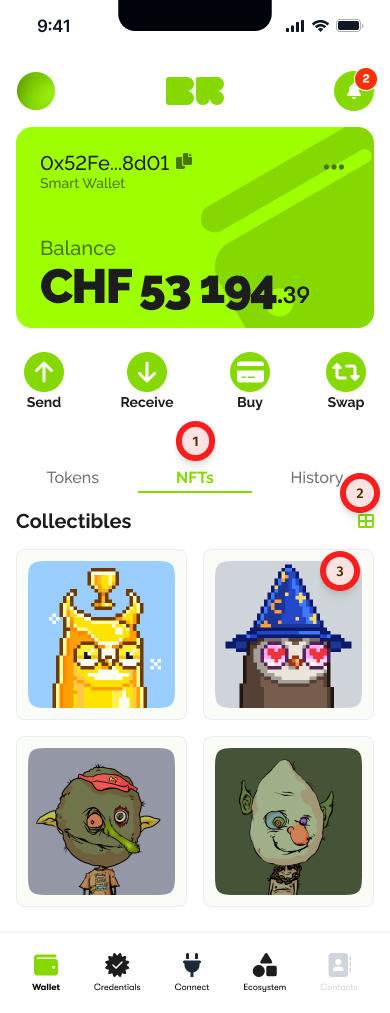
- Go to the NFTs tab.
- To change the view, toggle between the grid and list options.
- In the NFTs tab, you will be able to see all your NFT collections.
If you click on one of your NFTs, you can view its details, such as its name, description, image, and metadata. You can also see the chain it was minted to and the Project's website.
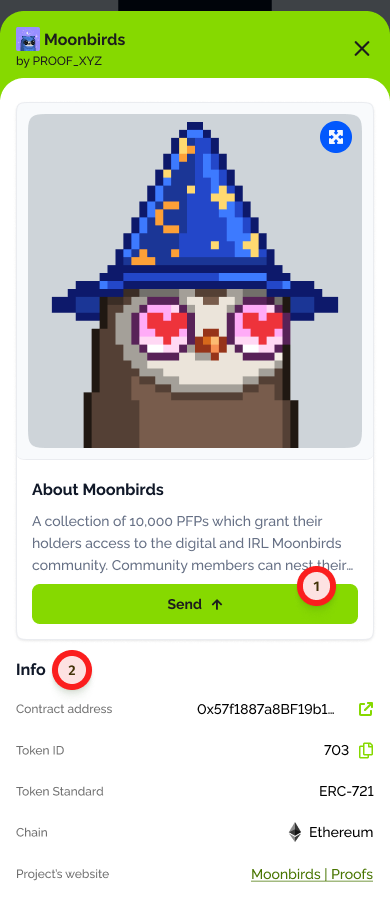
- You can send NFTs to another address if you choose to: If you have NFTs in your collection that you would like to transfer to another wallet address, you can do so using the "send" option.
- You can check the NFT info and metadata: When you click on an NFT in your collection, you will be able to see its detailed information and metadata. You can use this information to verify the authenticity and value of the NFT, as well as to showcase its features to potential buyers or collectors.
Sending an NFT
Should you wish to do so, you can transfer your NFTs to another wallet by using the appropriate function in the interface.
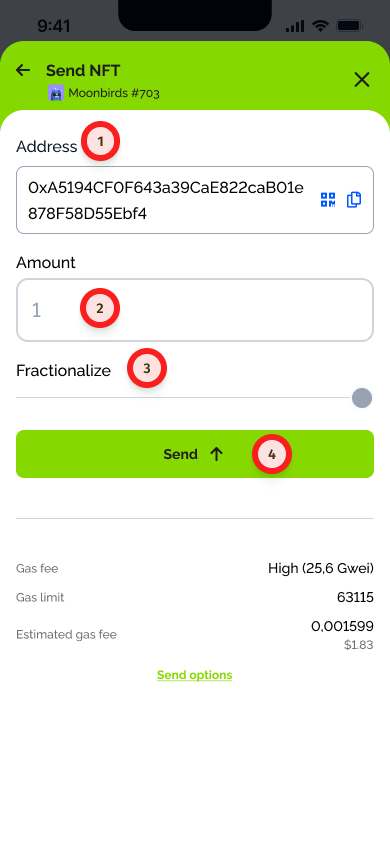
- Enter the recipient's address to whom you wish to send the NFT.
- Indicate the quantity of NFTs you want to send.
- Optional: If you want to send only a fraction of the NFT, you can fractionalize it and specify the fraction you want to send.
- Click on the "Send" button to initiate the transfer.