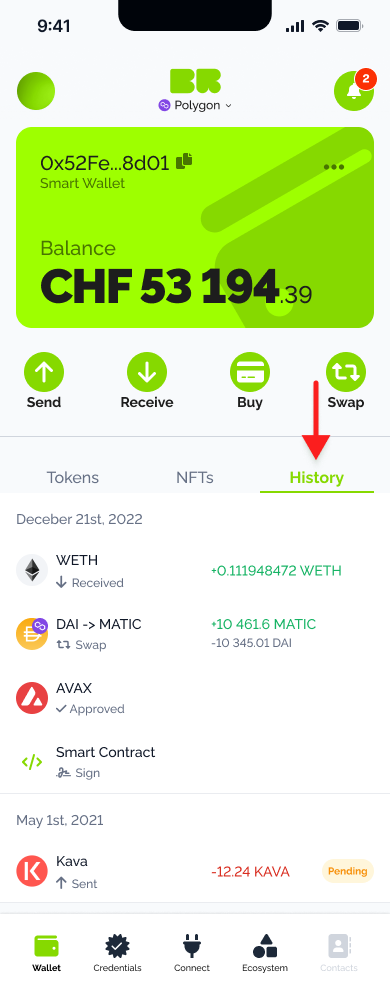Smart Wallet Dashboard
The dashboard is the central hub for all Brillion features, serving as the go-to point for accessing and managing various functionalities offered by the platform. With a user-friendly interface and intuitive design, the dashboard provides easy access to all the tools and features users need to manage their accounts and stay up-to-date on their activities.
The dashboard contains several tabs, including the Wallet tab, which provides users with an overview of their digital wallets. This includes displaying the number of owned tokens, NFTs, and other digital assets, as well as a transaction history to track the movement of these assets.
Wallet Operations
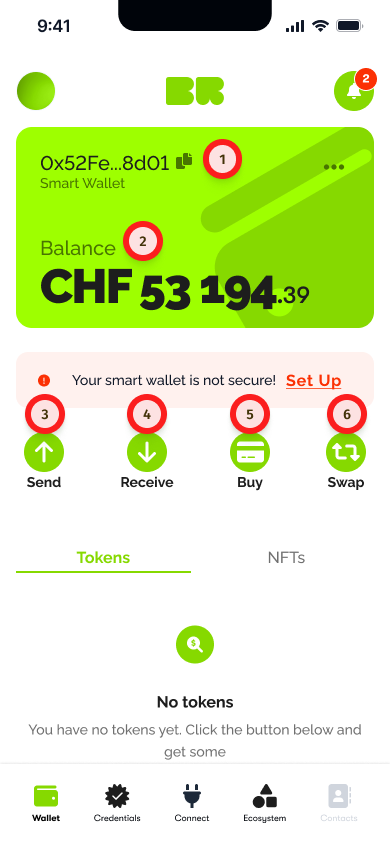
These are the available wallet operations:
- Send: This operation allows you to send cryptocurrencies to other wallets or addresses.
- Receive: This operation allows you to receive cryptocurrencies from other wallets or addresses.
- Buy: This operation allows you to buy cryptocurrencies directly from the app using a bank account or credit card.
- Swap: This operation allows you to swap one cryptocurrency for another within the app.
Receive
The first thing to do is to top up your wallet, considering you already have funds in another wallet. At the same time, this is the option you need when you are about to receive funds from another address.
To receive funds, click on the "Receive" option in your wallet and copy your wallet address or scan the QR code to provide it to the sender. It's important to ensure that you provide the correct wallet address to avoid losing your funds.
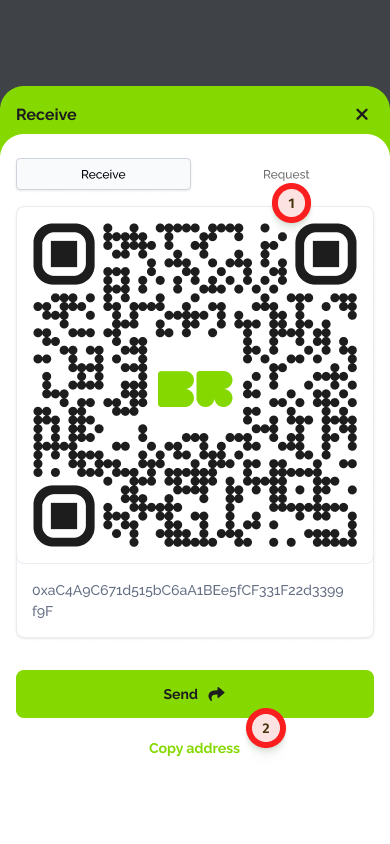
You will need to provide the sender with your wallet address, and they will need to send the cryptocurrency to that address.
Buy
Another way to top up your wallet if you don't have any funds is to simply buy the cryptocurrencies of your choice. To do this, select the cryptocurrency you wish to buy and the amount you want to purchase.
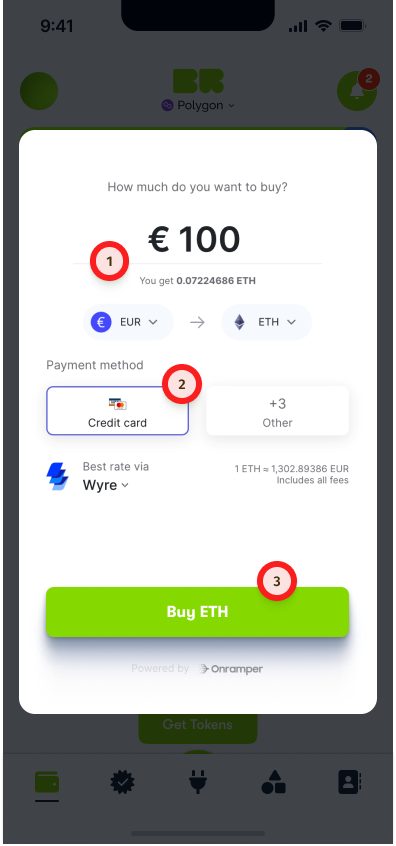
Next, choose your preferred payment method and confirm the transaction. Finally, sign the transaction with your web3 wallet to complete the purchase and receive the funds in your Brillion wallet.
Send
Now that you have funds in your Brillion Wallet, you can send them to others.
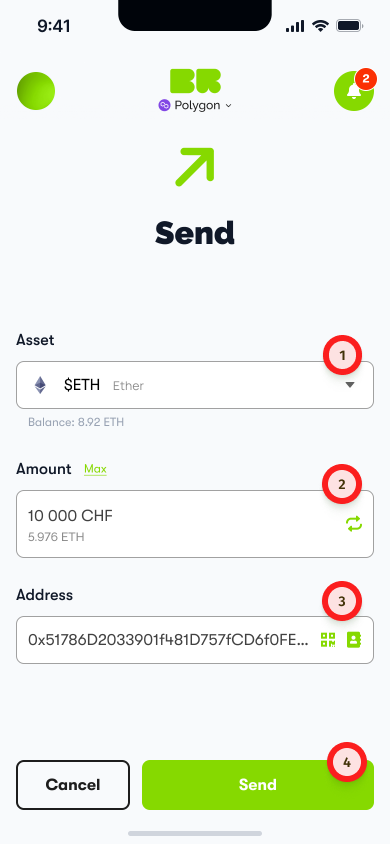
To send cryptocurrency or perform any token transfer, you will need to enter the recipient's wallet address and the amount of cryptocurrency you wish to send.
After that, you will need to confirm the transaction and sign it with your web3 wallet.
Swap
With your available funds, you can swap them for other tokens.
Swap allows you to exchange one cryptocurrency for another. Simply select the two tokens, the amount, and the exchange rate, then confirm and sign the transaction with your web3 wallet.
Wallet History
The Transaction History tab allows you to view a list of all the past transactions that have occurred on your Brillion Wallet, including both incoming and outgoing transactions. You can also view the date, time, amount, and status of each transaction.